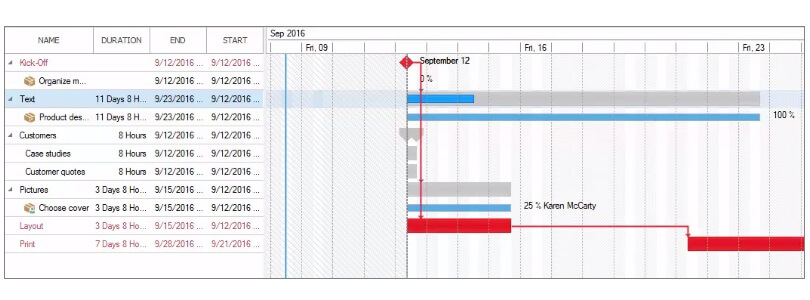You can easily plan your projects with InLoox 9 for Outlook. Our new video tutorial explains how to create a project plan using activities, tasks, constraints and dependencies.
Video Tutorial: How to Create a Project Plan with InLoox 9 for Outlook
Kathrin Jungwirth, Wednesday 21 September 2016 | Reading time: unknownA project plan is created by the project manager at the beginning of a new project. The project plan (Gantt chart) contains activities, their duration and completion dates. Additionally, you can define the responsibility for each task and work with milestones. Usually the client of the project defines the milestones and confirms them with the note “delivered”. Working with milestones is an easy tool for the project manager to control the project.
You can create a new Gantt chart directly in InLoox 9 for Outlook, or you can use an already existing template or copy a mind map to the planning. A combination of all three options is also possible.
How to create a project plan (Gantt chart) manually
Step 1: Activities
Chronologically define the activities of your project. An activity is the smallest planning unity that contains various tasks.
Step 2: Duration and dependencies
Afterwards you define the duration of each activity and create dependencies between them by drag-and-drop. Dependencies are shown as arrows between tasks.
Step 3: Tasks
In the next step you integrate tasks into your planning. You can choose between two different options to do so: Create the tasks directly in the planning or transfer them from the Kanban view.
Example of a project plan
This process and further features in InLoox 9 for Outlook are explained step-by-step in our new video tutorial.