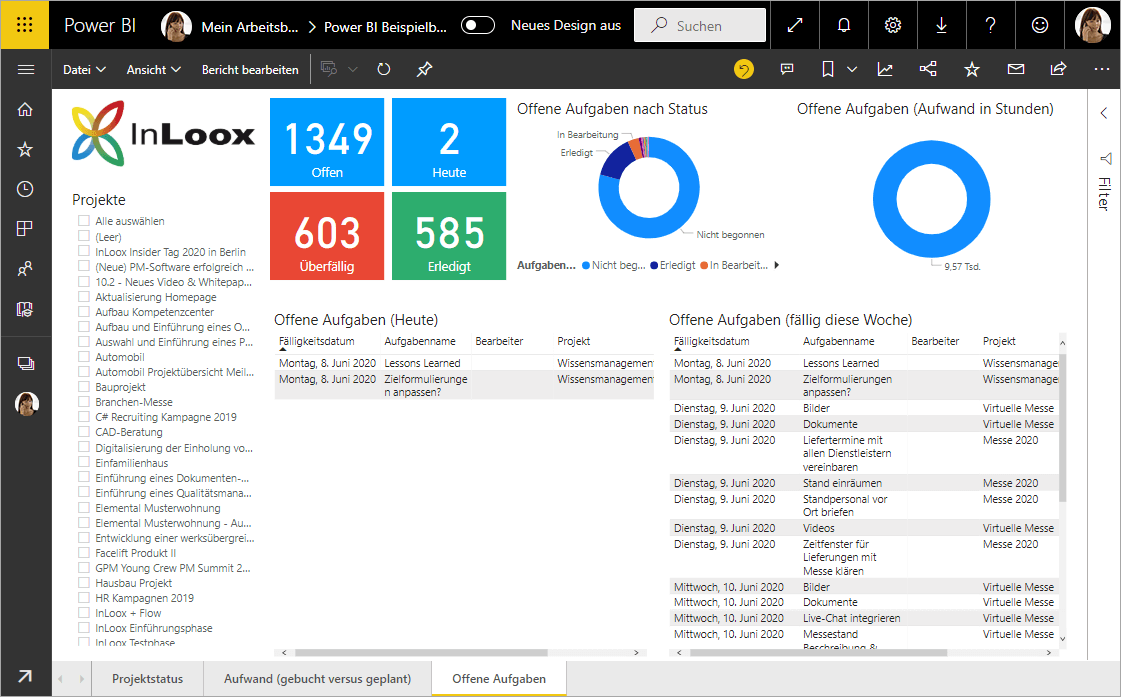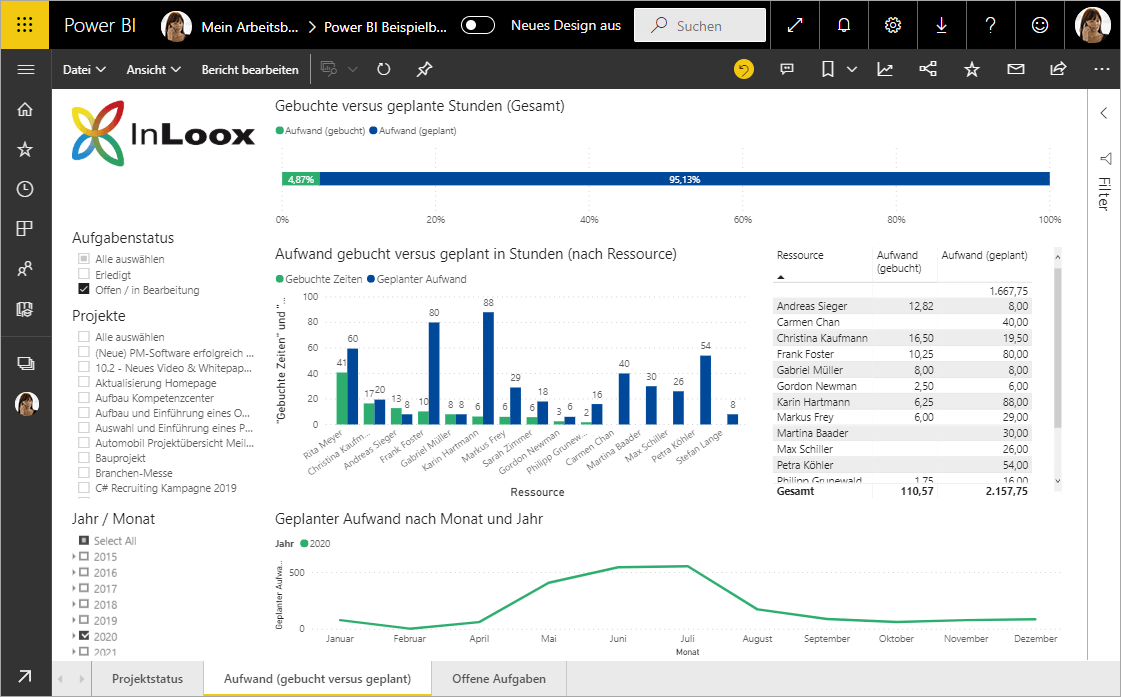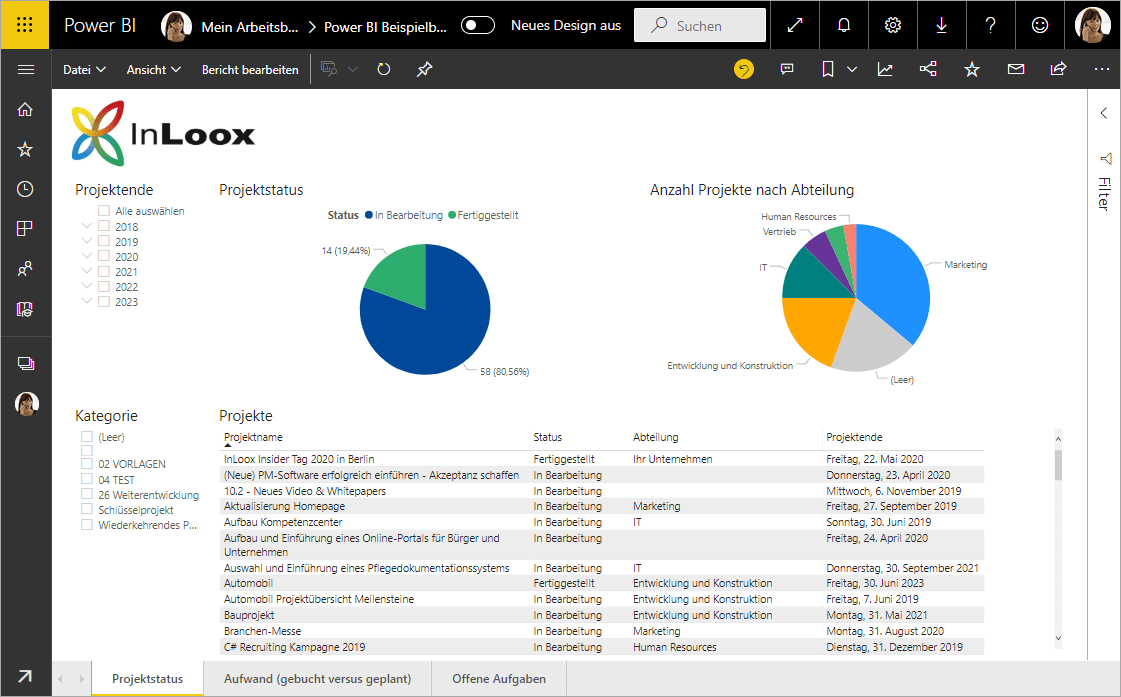Power BI is Microsoft's cloud-based reporting service for business intelligence and it's integrated with Office 365. Power BI enables users to visualize, consolidate and analyze large amounts of data ("big data") to create meaningful charts, reports and dashboards.
You can link InLoox with Power BI via the open API, so you can edit and visualize your InLoox data directly in the Power BI. You can easily create individual reports and dashboards for your InLoox projects, which enable you to identify trends in advance and make better decisions.
The whitepaper explains how you can link InLoox with Power BI and how you can visualize your project data in meaningful reports. The reports mentioned in the whitepaper can also be downloaded as templates.
Read these instructions on how to download and import the templates: How to guide